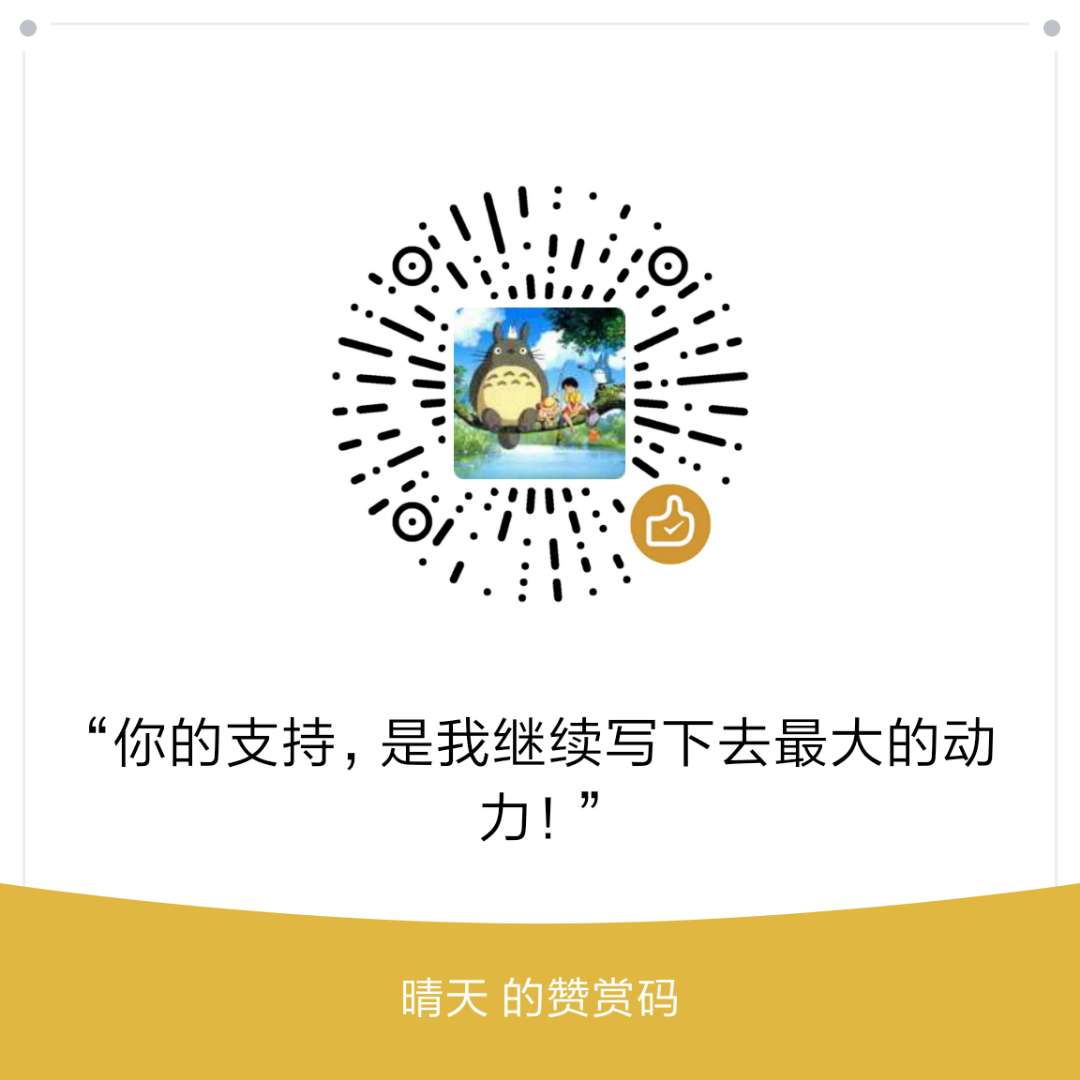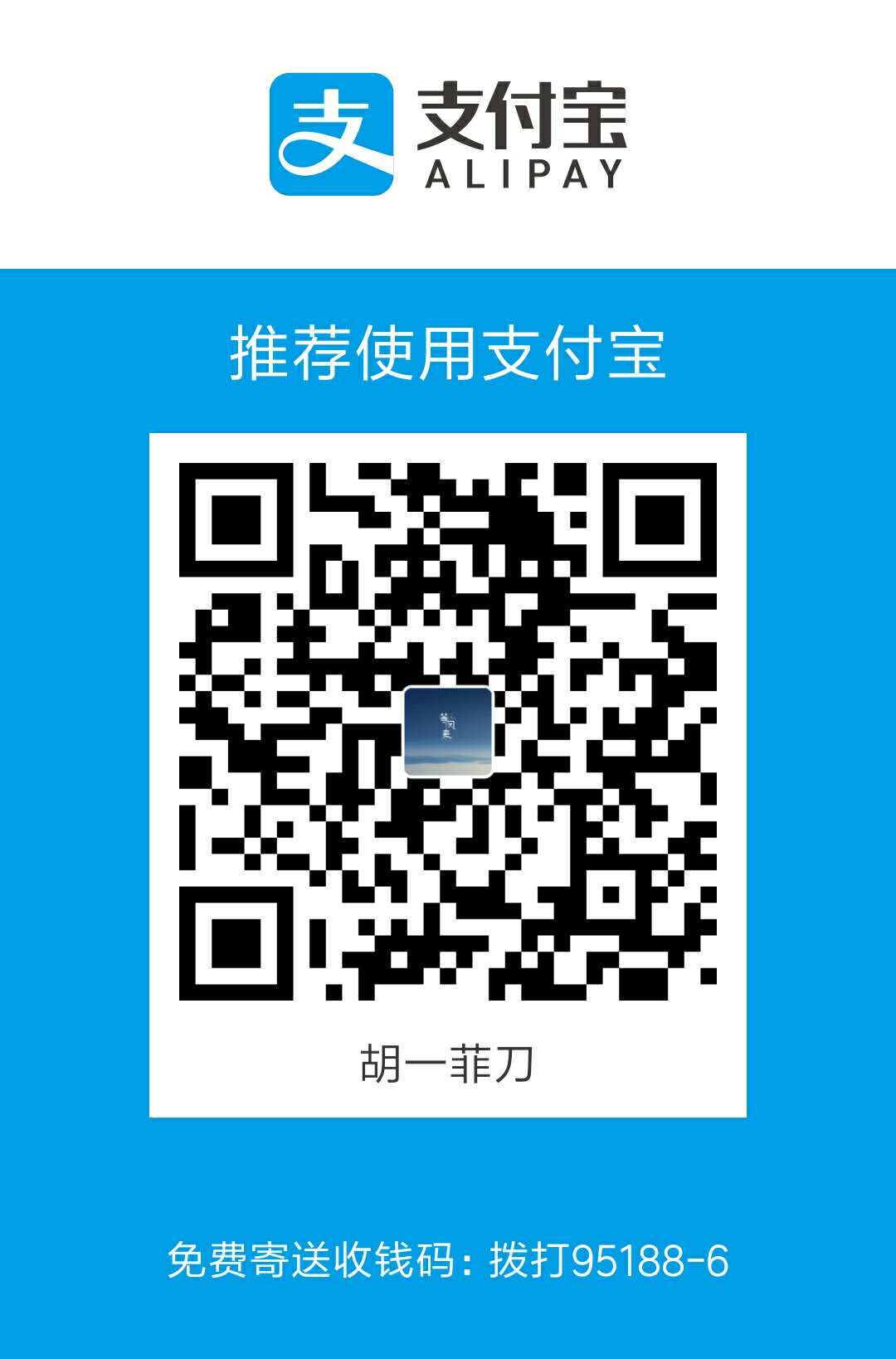前言### 第一次接触CoordinateLayout的时候深深的被其炫酷的特效所吸引;想着什么时候在实际项目中可以使用一下,无奈实际项目因行业特点,并不需要使用到CoordinateLayout这么高端的交互体验;所以本着学习的态度,便用CoordinateLayout模仿了一下知乎首页效果,这也是现在掘金APP首页的效果;这种效果其实很友好,能让用户最大限度的使用到手机屏幕。
好了,废话不多说,先看看模仿效果。
这里用到的icon 大部分来源于iconfont 。
使用模拟器截取gif貌似永远都是这样模糊不清 ,有兴趣的同学可以点github 查看源码,实际运行在手机上效果会比这里好一些。
综述### CoordinateLayout是Android Design Support Library提供的一种布局方式。
查看源码我们可以看到 CoordinateLayout继承自ViewGroup,是一个“超级强大”的FrameLayout,FrameLayout 相信大家都很熟悉,使用也很简单,FrameLayout可以说是让Android布局中有了“层 ”的概念,那么这个CoordinateLayout又有什么神奇之处呢,下面我们就学习一下。
Coordinate 按照字面意思理解,就是协调。它可以方便的实现布局内view协调
那么究竟是怎么个调节法呢,我们来看一下。
CoordinateLayout 使用### 结合Snackbar#### 关于CoordinateLayout最经典的例子就是其结合Snackbar的使用了。
1 2 3 4 5 6 7 8 9 10 11 12 13 14 15 16 17 <?xml version="1.0" encoding="utf-8"?> <android.support.design.widget.CoordinatorLayout xmlns:android="http://schemas.android.com/apk/res/android" xmlns:app="http://schemas.android.com/apk/res-auto" android:layout_width="match_parent" android:layout_height="match_parent"> <android.support.design.widget.FloatingActionButton android:id="@+id/fab" android:layout_width="wrap_content" android:layout_height="wrap_content" android:layout_gravity="end|bottom" android:layout_margin="16dp" android:src="@drawable/ic_done" /> </android.support.design.widget.CoordinatorLayout >
1 2 3 4 5 6 7 8 9 10 11 12 13 14 15 16 17 18 19 20 @Override protected void onCreate (Bundle savedInstanceState) super .onCreate(savedInstanceState); setContentView(R.layout.activity_main); findViewById(R.id.fab).setOnClickListener(new View.OnClickListener() { @Override public void onClick (View view) Snackbar.make(view,"FAB" ,Snackbar.LENGTH_LONG) .setAction("cancel" , new View.OnClickListener() { @Override public void onClick (View v) } }) .show(); } }); }
上面这份代码应该是很多人对CoordinateLayout的第一印象,这也是关于CoordinateLayout最直观的解释。
这里实现的效果就是如上面第三幅动图message中那样,底部弹出一个SnackBar,FloatingActionButton自动上移;这就是所谓的协调,协调FloatingActionButton上移,不被顶部弹出的SnackBar所遮挡。
这里如果没有使用CoordinateLayout作为根布局,而是使用LinearLayout或RelativeLayout等,如果FloatingActionButton距离底部太近,那么它将会被底部弹出的Snackbar所遮挡。
结合AppBarLayout使用#### 说到CoordinateLayout就不得不提这个AppBarLayout,他们俩简直就是天生一对,二者结合使用,那画面真是太美了,想想都觉得刺激。
这里看一下我们模仿首页顶部搜索栏的代码:
1 2 3 4 5 6 7 8 9 10 11 12 13 14 15 16 17 18 19 20 21 22 23 24 25 26 27 28 29 30 31 32 33 34 35 36 37 38 39 40 41 42 43 44 45 46 47 48 49 50 51 52 53 54 55 56 57 58 59 60 61 62 <?xml version="1.0" encoding="utf-8"?> <android.support.design.widget.CoordinatorLayout xmlns:android ="http://schemas.android.com/apk/res/android" xmlns:app ="http://schemas.android.com/apk/res-auto" xmlns:tools ="http://schemas.android.com/tools" android:id ="@+id/coordinatorLayout" android:layout_width ="match_parent" android:layout_height ="match_parent" tools:context =".fragments.IndexFragment" > <android.support.design.widget.AppBarLayout android:id="@+id/index_app_bar" android:layout_width="match_parent" android:layout_height="wrap_content" android:theme="@style/AppTheme.AppBarOverlay"> <RelativeLayout android:layout_width="match_parent" android:layout_height="?attr/actionBarSize" android:background="@color/colorPrimary" app:layout_scrollFlags="scroll|enterAlways"> <ImageView android:id="@+id/live" android:layout_width="24dp" android:layout_height="24dp" android:layout_alignParentRight="true" android:layout_centerVertical="true" android:layout_marginRight="5dp" android:src="@drawable/live_button" /> <RelativeLayout android:layout_width="match_parent" android:layout_height="match_parent" android:layout_margin="10dp" android:layout_toLeftOf="@id/live" android:background="@color/searchmenu"> <ImageView android:id="@+id/search" android:layout_width="24dp" android:layout_height="24dp" android:layout_centerVertical="true" android:layout_marginLeft="10dp" android:src="@drawable/ic_search" /> <TextView android:layout_width="match_parent" android:layout_height="wrap_content" android:layout_centerVertical="true" android:layout_marginLeft="10dp" android:layout_toRightOf="@id/search" android:text="搜索话题、问题或人" android:textSize="16sp" /> </RelativeLayout > </RelativeLayout > </android.support.design.widget.AppBarLayout > ....... </android.support.design.widget.CoordinatorLayout >
这里我们在AppBarLayout内部嵌套了一个RelativeLayout,在这个RelativeLayout中我们模仿了顶部的搜索栏的布局效果,这个很简单。这里最核心的东西就是
1 app:layout_scrollFlags="scroll|enterAlways"
这行代码。什么意思呢?这个app:layout_scrollFlags有下面几个值:
scroll: 所有想滚动出屏幕的view都需要设置这个flag, 没有设置这个flag的view将被固定在屏幕顶部。
enterAlways: 设置这个flag时,向下的滚动都会导致该view变为可见。
enterAlwaysCollapsed: 当你的视图已经设置minHeight属性又使用此标志时,你的视图只能已最小高度进入,只有当滚动视图到达顶部时才扩大到完整高度。
exitUntilCollapsed: 滚动退出屏幕,最后折叠在顶端。
snap: 视图在滚动时会有一种“就近原则”,怎么说呢,就是当视图展开时,如果滑动中展 开的内容超过视图的75%,那么视图依旧会保持展开;当视图处于关闭时,如果滑动中展开的部分小于视图的25%,那么视图会保持关闭。总的来说,就是会让动画有一种弹性的视觉效果。
这里我们使用了scroll 和 enterAlways ,就很容易的实现了向下滑动时顶部隐藏,向下滑动时顶部出现的效果。
结合TabLayout使用#### 注意,这里所说的TabLayout是android.support.design.widget.TabLayout,不是很久以前的那个TabLayout。
使用这个TabLayout可以产生一种滑动时tab 悬停的效果,这里我们模仿的时候,用于种种原因没能使用TabLayout的动态效果,只是简单的结合ViewPager使用了一下,第二个页面discovery就是使用TabLayout作为顶部的Indicator使用;这个很简单,就不展开说了;具体实现看查看源码。
个人感觉,这是整个CoordinateLayout中最拉风的动画特效,主要是实现一种“折叠”的动画效果。我们在模仿个人中心的时候就是用到了这个功能:
看一下个人中心的布局文件:
1 2 3 4 5 6 7 8 9 10 11 12 13 14 15 16 17 18 19 20 21 22 23 24 25 26 27 28 29 30 31 32 33 34 35 36 37 38 39 40 41 42 43 44 45 46 47 48 49 50 51 52 53 54 55 56 57 58 59 60 61 62 63 64 65 66 67 68 69 70 71 72 73 74 75 76 77 78 79 80 <?xml version="1.0" encoding="utf-8"?> <android.support.design.widget.CoordinatorLayout xmlns:android ="http://schemas.android.com/apk/res/android" xmlns:app ="http://schemas.android.com/apk/res-auto" android:layout_width ="match_parent" android:layout_height ="match_parent" > <android.support.design.widget.AppBarLayout android:id="@+id/appbar" android:layout_width="match_parent" android:layout_height="256dp" android:fitsSystemWindows="true" android:theme="@style/ThemeOverlay.AppCompat.Dark.ActionBar"> <android.support.design.widget.CollapsingToolbarLayout android:id="@+id/collapsing_toolbar" android:layout_width="match_parent" android:layout_height="match_parent" android:fitsSystemWindows="true" app:contentScrim="?attr/colorPrimary" app:expandedTitleMarginEnd="64dp" app:expandedTitleMarginStart="48dp" app:layout_scrollFlags="scroll|exitUntilCollapsed|snap"> <RelativeLayout android:layout_width="match_parent" android:layout_height="match_parent" android:background="@drawable/user_bg" app:layout_collapseMode="parallax"> <de.hdodenhof.circleimageview.CircleImageView android:layout_width="68dp" android:layout_height="68dp" android:layout_centerInParent="true" android:src="@drawable/profile" /> </RelativeLayout > <android.support.v7.widget.Toolbar android:id="@+id/toolbar" android:layout_width="match_parent" android:layout_height="?attr/actionBarSize" app:layout_collapseMode="pin" app:popupTheme="@style/ThemeOverlay.AppCompat.Light" /> </android.support.design.widget.CollapsingToolbarLayout > </android.support.design.widget.AppBarLayout > <android.support.v4.widget.NestedScrollView android:layout_width="match_parent" android:layout_height="wrap_content" app:layout_behavior="@string/appbar_scrolling_view_behavior"> <LinearLayout android:layout_width="match_parent" android:layout_height="wrap_content" android:orientation="vertical" android:paddingTop="10dp"> <ImageView android:layout_width="match_parent" android:layout_height="match_parent" android:scaleType="fitStart" android:src="@drawable/fake" /> </LinearLayout > </android.support.v4.widget.NestedScrollView > <android.support.design.widget.FloatingActionButton android:id="@+id/btn" android:layout_width="wrap_content" android:layout_height="wrap_content" android:layout_margin="16dp" android:clickable="true" android:src="@drawable/ic_edit" app:layout_anchor="@id/appbar" app:layout_anchorGravity="bottom|right|end" /> </android.support.design.widget.CoordinatorLayout >
首先,我们在AppBarLayout中嵌套一个CollapsingToolbarLayout,并指定其
1 app:layout_scrollFlags="scroll|exitUntilCollapsed|snap"
这个属性前面介绍过了,这里三种属性结合就可实现滚动中“折叠视差”的效果了。
接下来,我们又在CollapsingToolbarLayout放置了一个RelativeLayout。这个RelativeLayout有一个很重要的设置;
1 app:layout_collapseMode="parallax"
这个layout_collapseMode就是用来设置整个RelativeLayout的折叠效果的,有两种取值,“pin”:固定模式,在折叠的时候最后固定在顶端;“parallax”:视差模式,在折叠的时候会有个视差折叠的效果。
最后是Toolbar,可以看到Toolbar的collapseMode设置为pin,这样向上滑动时,当RelativeLayout的内容完全折叠后,Toolbar将显示在顶部;而向下滑动时,Toolbar将消失,而RelativeLayout的内容会动态的折叠展开,而且由于设置了snap,会有一种轻微的弹性效果。
这里需要注意,这个时候,我们需要将AppBarLayout的高度设置为固定值
CoordinatorLayout 还提供了一个 layout_anchor 的属性,连同 layout_anchorGravity 一起,可以用来放置与其他视图关联在一起的悬浮视图(如 FloatingActionButton)。
这里如果我们将floatingActionButton设置为:
1 android:layout_gravity="bottom|right|end"
FloatingActionButton将位于整个屏幕的右下角。
使用细节### 这里需要注意的是,使用AppBarLayout时,为了实现其滚动时的效果,在其下面必须有一个可滚动的View,并且需要为其设置app:layout_behavior属性。
比如我们在结合结合CollapsingToolbarLayout使用时,
而在其他页面,我们AppBarLayout的下面放置了ViewPager或者是FrameLayout都设置了相应的属性;具体可参考源码。
Behavior### 上面我们提到了layout_behavior,这是个什么意思呢?
这里就不得不说这个Behavior了,可以说Behavior是整个CoordinateLayout最核心的东西。还记得我们最开始的列子吗?FloatingActionButton会随着Snackbar的出现,自动的调节自己的位置,这是怎样的实现的呢?
我们通过追踪查看 Snackbar 的 show() 这个方法,最终会在Snack的源码中找到如下实现:
1 2 3 4 5 6 7 8 9 10 11 12 13 14 15 16 17 18 19 20 21 22 23 24 25 26 27 28 29 30 31 32 33 34 35 36 37 38 39 40 41 42 43 44 45 46 final void showView () if (mView.getParent() == null ) { final ViewGroup.LayoutParams lp = mView.getLayoutParams(); if (lp instanceof CoordinatorLayout.LayoutParams) { final CoordinatorLayout.LayoutParams clp = (CoordinatorLayout.LayoutParams) lp; final Behavior behavior = new Behavior(); behavior.setStartAlphaSwipeDistance(0.1f ); behavior.setEndAlphaSwipeDistance(0.6f ); behavior.setSwipeDirection(SwipeDismissBehavior.SWIPE_DIRECTION_START_TO_END); behavior.setListener(new SwipeDismissBehavior.OnDismissListener() { @Override public void onDismiss (View view) view.setVisibility(View.GONE); dispatchDismiss(Callback.DISMISS_EVENT_SWIPE); } @Override public void onDragStateChanged (int state) switch (state) { case SwipeDismissBehavior.STATE_DRAGGING: case SwipeDismissBehavior.STATE_SETTLING: SnackbarManager.getInstance().cancelTimeout(mManagerCallback); break ; case SwipeDismissBehavior.STATE_IDLE: SnackbarManager.getInstance().restoreTimeout(mManagerCallback); break ; } } }); clp.setBehavior(behavior); clp.insetEdge = Gravity.BOTTOM; } mTargetParent.addView(mView); } ...... }
我们可以看到,当Snack执行show方法的时候,会生成一个Behavior对象,然后将这个对象set给CoordinateLayout,而CoordinateLayout会根据这个Behavior执行动作。这个方法下面省略的代码大体上就是一个Translation属性动画的实现,这里就不展开来说了。
回到我们之前所说,我们需要为带有滚动属性的view设置layout_behavior这个属性,我们为其设置的值
1 app:layout_behavior="@string/appbar_scrolling_view_behavior"
1 <string name="appbar_scrolling_view_behavior" translatable="false">android.support.design.widget.AppBarLayout$ScrollingViewBehavior</string>
我们可以在AppBarLayout的源码中找到这个ScrollingViewBehavior,其最终也是继承自Behavior实现了特定的效果。
现在或许你有疑问,这个神秘的Behavior到底是个什么鬼?
Behavior 核心概念#### Behavior 就是行为,他定义了View的行为。
CoordinatorLayout的工作原理是搜索定义了CoordinatorLayout Behavior的子view,不管是通过在xml中使用app:layout_behavior标签还是通过在代码中对view类使用@DefaultBehavior修饰符来添加注解。当滚动发生的时候,CoordinatorLayout会尝试触发那些声明了依赖的子view。
Behavior最基础的两个方法是:layoutDependsOn() 和onDependentViewChanged();这两个方法的说明如下:
1 2 3 4 5 6 7 public boolean layoutDependsOn (CoordinatorLayout parent, T child, View dependency) boolean result; return result; }
1 2 3 4 5 6 7 8 9 @Override public boolean onDependentViewChanged (CoordinatorLayout parent, T child, View dependency) return true ; }
我们用Android Studio查看FloatingActionButton的源码,会发现他包含了一个Behavior的注解:
1 2 3 4 @CoordinatorLayout .DefaultBehavior(FloatingActionButton.Behavior.class)public class FloatingActionButton extends VisibilityAwareImageButton ..... }
这里我们看一下FloatingActionButton的注解参数FloatingActionButton.Behavior.class 是怎样实现的。通过源码我们发现这个FloatingActionButton的Behavior继承自CoordinateLayout的Behavior,而且只实现了onDependentViewChanged方法,我们看一下:
1 2 3 4 5 6 7 8 9 10 11 12 13 14 15 16 17 18 19 20 21 22 23 24 25 26 27 28 29 30 31 32 33 34 35 36 37 public static class Behavior extends CoordinatorLayout .Behavior <FloatingActionButton > private static final boolean AUTO_HIDE_DEFAULT = true ; private Rect mTmpRect; private OnVisibilityChangedListener mInternalAutoHideListener; private boolean mAutoHideEnabled; public Behavior () super (); mAutoHideEnabled = AUTO_HIDE_DEFAULT; } public Behavior (Context context, AttributeSet attrs) super (context, attrs); TypedArray a = context.obtainStyledAttributes(attrs, R.styleable.FloatingActionButton_Behavior_Layout); mAutoHideEnabled = a.getBoolean( R.styleable.FloatingActionButton_Behavior_Layout_behavior_autoHide, AUTO_HIDE_DEFAULT); a.recycle(); } @Override public boolean onDependentViewChanged (CoordinatorLayout parent, FloatingActionButton child, View dependency) if (dependency instanceof AppBarLayout) { updateFabVisibilityForAppBarLayout(parent, (AppBarLayout) dependency, child); } else if (isBottomSheet(dependency)) { updateFabVisibilityForBottomSheet(dependency, child); } return false ; } }
可以看到他在onDependentViewChanged中直接判断了当前依赖的view。我们在模仿个人中心时,设置的FloatingActionButton的dependency就是AppBarLayout。而在这个方法中,他就会根据此执行特定的操作,也就是updateFabVisibilityForAppBarLayout 这个方法中的内容。
自定义Behavior#### 好了,说了这么多,下面我们说一下自定义Behavior。我们在模仿知乎底部用于切换Fragment的Tab时,便使用了一个自定义的Behavior。
BottomViewBehavior 1 2 3 4 5 6 7 8 9 10 11 12 13 14 15 16 17 18 public class BottomViewBehavior extends CoordinatorLayout .Behavior <View > public BottomViewBehavior (Context context, AttributeSet attrs) super (context, attrs); } @Override public boolean layoutDependsOn (CoordinatorLayout parent, View child, View dependency) return dependency instanceof AppBarLayout; } @Override public boolean onDependentViewChanged (CoordinatorLayout parent, View child, View dependency) float translationY = Math.abs(dependency.getTop()); child.setTranslationY(translationY); return true ; } }
这里我们的思路很简单,就是我们的View 要依赖于顶部的AppBarLayout,而用其距离屏幕的距离,作为底部(tab)相对于屏幕的距离,这样当顶部的AppBarLayout 滑动出屏幕时,底部也将做相应的位移,当然这里底部tab 的高度是需要做限制的,不能大于顶部AppBarLayout的高度。
1 2 3 4 5 6 7 8 9 10 11 12 13 14 15 16 17 18 19 20 21 22 23 24 25 26 27 28 29 30 31 32 33 34 35 36 37 38 39 40 41 42 43 44 45 46 47 48 49 50 51 52 53 54 55 56 57 58 59 60 61 62 63 64 <LinearLayout android:id ="@+id/bottom" android:layout_width ="match_parent" android:layout_height ="48dp" android:layout_gravity ="bottom" android:background ="@color/white" android:orientation ="horizontal" app:layout_behavior ="home.smart.fly.zhihuindex.behavior.BottomViewBehavior" > <RadioGroup android:id="@+id/tabs_rg" android:layout_width="match_parent" android:layout_height="match_parent" android:orientation="horizontal" android:paddingLeft="5dp" android:paddingRight="5dp"> <RadioButton android:id="@+id/home_tab" android:layout_width="0dp" android:layout_height="match_parent" android:layout_weight="1" android:background="#00000000" android:button="@null" android:checked="true" android:drawableTop="@drawable/home_sel" android:gravity="center|bottom" android:paddingTop="5dp" /> <RadioButton android:id="@+id/explore_tab" android:layout_width="0dp" android:layout_height="match_parent" android:layout_weight="1" android:background="#00000000" android:button="@null" android:drawableTop="@drawable/explore_sel" android:gravity="center|bottom" android:paddingTop="5dp" /> <RadioButton android:id="@+id/notify_tab" android:layout_width="0dp" android:layout_height="match_parent" android:layout_weight="1" android:background="#00000000" android:button="@null" android:drawableTop="@drawable/notify_sel" android:gravity="center|bottom" android:paddingTop="5dp" /> <RadioButton android:id="@+id/user_tab" android:layout_width="0dp" android:layout_height="match_parent" android:layout_weight="1" android:background="#00000000" android:button="@null" android:drawableTop="@drawable/user_sel" android:gravity="center|bottom" android:paddingTop="5dp" /> </RadioGroup > </LinearLayout >
我们将自定义的Behavior设置为这个bottom的app:layout_behavior就可以实现类似于知乎首页的那种效果了。
FabBehavior 这里我们用到的FloatingActionButton也可以自定义Behavior。
1 2 3 4 5 6 7 8 9 10 11 12 13 14 15 16 17 18 19 20 21 22 23 24 25 26 27 28 29 30 31 32 33 34 35 36 37 38 39 40 41 42 43 44 45 46 47 48 49 50 51 52 53 54 55 56 57 58 59 60 61 62 63 64 65 66 67 68 69 70 71 72 73 74 75 76 77 78 79 80 81 82 83 84 85 86 87 public class FabBehavior extends CoordinatorLayout.Behavior<View> { private static final Interpolator INTERPOLATOR = new FastOutSlowInInterpolator(); /** * 控件距离coordinatorLayout底部距离 */ private float viewDistance; private boolean aninmating; public FabBehavior(Context context, AttributeSet attrs) { super(context, attrs); } @Override public boolean onStartNestedScroll(CoordinatorLayout coordinatorLayout, View child, View directTargetChild, View target, int nestedScrollAxes) { if(child.getVisibility() == View.VISIBLE&& viewDistance ==0){ //获取控件距离父布局(coordinatorLayout)底部距离 viewDistance =coordinatorLayout.getHeight()-child.getY(); } return (nestedScrollAxes & ViewCompat.SCROLL_AXIS_VERTICAL) != 0;//判断是否竖直滚动 } @Override public void onNestedPreScroll(CoordinatorLayout coordinatorLayout, View child, View target, int dx, int dy, int[] consumed) { //dy大于0是向上滚动 小于0是向下滚动 if (dy >=0&&!aninmating &&child.getVisibility()==View.VISIBLE) { hide(child); } else if (dy <0&&!aninmating &&child.getVisibility()==View.GONE) { show(child); } } private void hide(final View view) { ViewPropertyAnimator animator = view.animate().translationY(viewDistance).setInterpolator(INTERPOLATOR).setDuration(200); animator.setListener(new Animator.AnimatorListener() { @Override public void onAnimationStart(Animator animator) { aninmating =true; } @Override public void onAnimationEnd(Animator animator) { view.setVisibility(View.GONE); aninmating =false; } @Override public void onAnimationCancel(Animator animator) { show(view); } @Override public void onAnimationRepeat(Animator animator) { } }); animator.start(); } private void show(final View view) { ViewPropertyAnimator animator = view.animate().translationY(0).setInterpolator(INTERPOLATOR).setDuration(200); animator.setListener(new Animator.AnimatorListener() { @Override public void onAnimationStart(Animator animator) { view.setVisibility(View.VISIBLE); aninmating =true; } @Override public void onAnimationEnd(Animator animator) { aninmating =false; } @Override public void onAnimationCancel(Animator animator) { hide(view); } @Override public void onAnimationRepeat(Animator animator) { } }); animator.start(); } }
这里我们并没有去实现layoutDependsOn() 和onDependentViewChanged()这两个方法,前面我们看FloatingActionButton源码的时候知道他已经实现了onDependentViewChanged,我们这里我们从自身需求出发,就其滑动时的特性,做了一个滑动屏幕时FloatingActionButton快速从底部弹出或隐藏的Behavior。结合注释,代码很容易理解。
好了,这就是所有关于CoordinateLayout的东西了,可以看到Behavior是这个控件的核心,也是最难理解的东西。自定义Behavior可以让我们的滑动动画有无限的可能。
总结### 关于这个模仿知乎首页的实现,最初真的只是想研究一下“首页”是怎么实现的。结果随着Demo的展开,加上轻微强迫症的作祟,便成了现在这个样子。
到这里,不得不说一下,个人感觉,真正的知乎首页应该是没有使用CoordinateLayout;因为按现在这种Activity+n*Fragment 的套路,使用CoordinateLayout完全是给自己添乱,因为CoordinateLayout是滑动特性是无法嵌套使用的(或者说很复杂,我没发现),当我在最外层的Activity中使用了CoordinateLayout后,内部的Fragment中再次使用CoordinateLayout时,就会发生意想不到的各种bug,所以你会发现我们模拟的个人中心是有问题的,这里就是嵌套CoordinateLayout后外部的CoordinateLayout失效了,导致底部的Behavior也失效。
不过在整个模仿的过程,也算是对CoordinateLayout的一次深入了解吧,顺便也对SwipeRefreshLayout的内容和Tween Animation的使用做了一次巩固。首页RecycleView item中仿照Toolbar的弹出菜单,真的是耗费了不少时间。
源码地址
好了,按照惯例再次给出github 地址,欢迎star&fork。
后话## 之前学习CoordinateLayout模仿知乎首页的效果,断断续续的大概用了一周时间;现在回过头来再看,其实关于CoordinateLayout的使用很简单,甚至有些无聊;因为app:layout_scrollFlags和 app:layout_collapseMode 这两个属性的可选值都也就那么几个;这其实是一种局限性,大家在应用中使用这个东西,产生的滑动视差效果几乎就是相似的,唯一就是颜色及主题风格的差异;这很容易让用户产生审美疲劳;唯一变化的就是Behavior,这是我们可以自定义的东西,因此这也是最难掌握的东西。知乎首页以及掘金首页的效果比我在这里实现的要更加柔和舒服,至于其是否使用了CoordinateLayout就不得而知了。